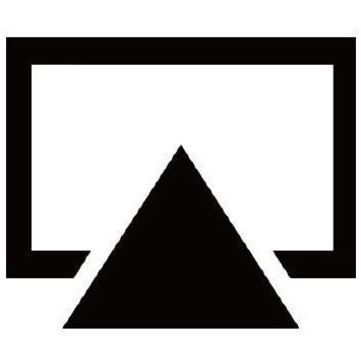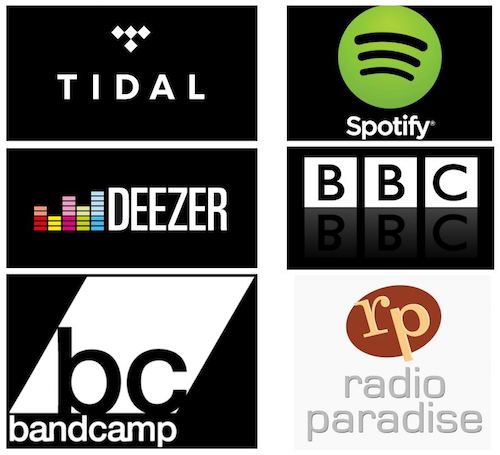FEATURE 6: STREAMING SERVICES
Streaming music services are available through installation of LMS plugins. These services are currently available: Tidal, Spotify, Deezer, Radio Paradize, Internet Radio, Classical.com, Amazon CD Store, iTunes, Last FM, Napster, Orange Live Radio, Pandora, Slacker, BBC, Bands Campout, Youtube, JazzFM, Mixcloud, Soundcloud and Wefunk radio.
Installation: The plugins are installed at the LMS web page [ Settings ] > [ Plugins ] and here it is possible to select and activate a number of plugins. Tidal needs a account on mysqueezebox.com
In addition, other plugins supporting different streaming services might be available after you add the URL for the repository to the third-party repositories. This is done on the bottom of the LMS [ Plugins ] page.
More information: